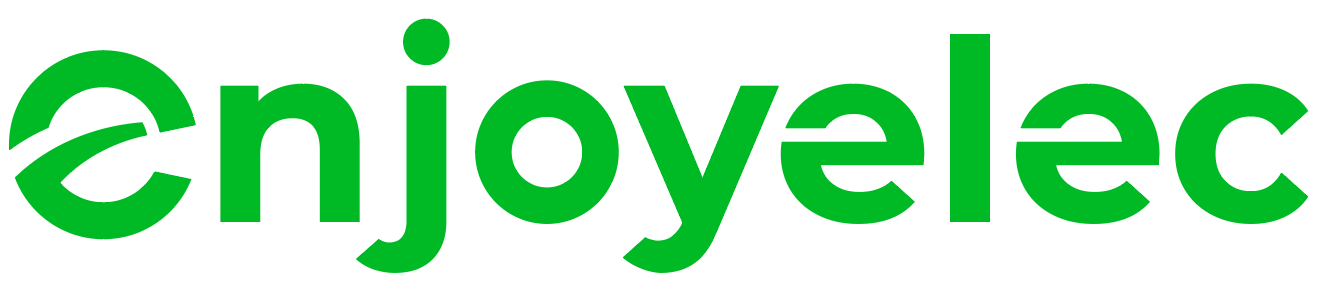Support center
Provide you with comprehensive product operation guidelines
End User
1、Tap Add devices on the homepage or switch to the devices page to select the device type and brand. After being selected, tap Connect.
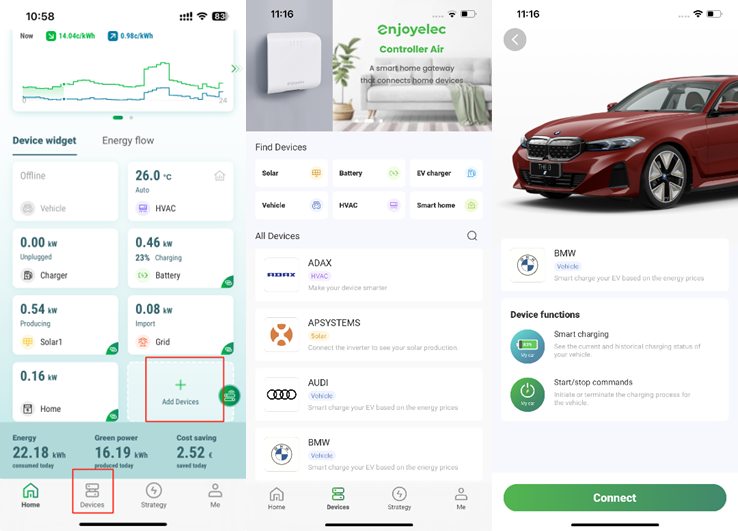
2、After choosing the device type and brand, agree to retrieve the device information and proceed to enter your brand account credentials, including your username and password.
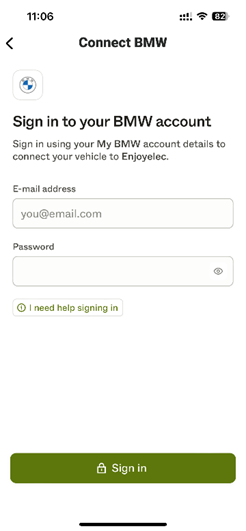
3、Lastly, pick the device you wish to associate with this account and click “Complete”. Upon doing so, the device widget will be displayed on your homepage.
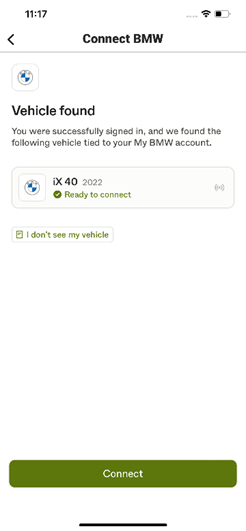
1、First, connect the controller to the app. Then, on the home page, click the controller icon to enter the controller management page. Finally, click “Add” to connect the device. For detailed steps, please refer to “Pairing Controller and Connecting Home Devices in HEMS App”
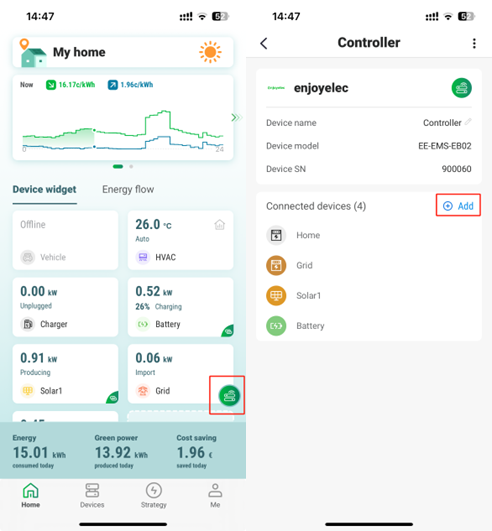
1、Go to the Device tab, open the device page, and select EV Charger in the Find Devices section to access the charger brand list. At the top of the EV Charger page, you’ll see the Banner (OCPP support allows brand-agnostic connection). Then proceed to the Connect Charger page.

2、On the Connect charger page, you can see the prompt text Copy the following and configure it in your smart charger. You need to copy the Device ID and Server URL information and manually configure it in your charger.