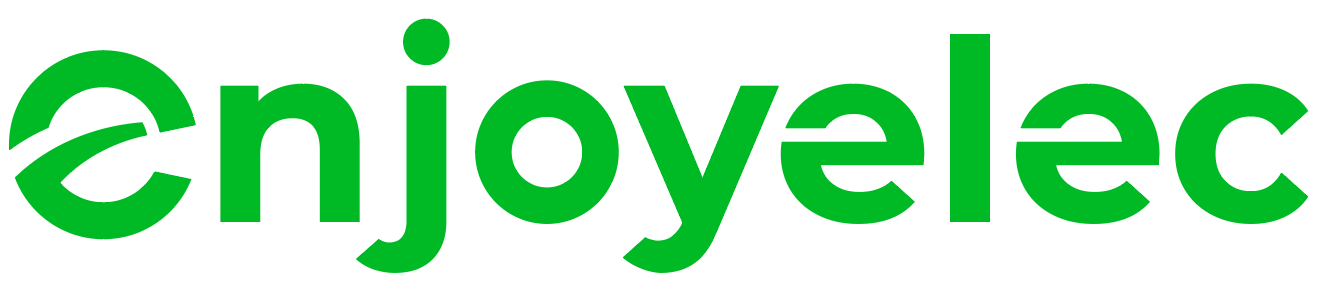Support center
Provide you with comprehensive product operation guidelines
End User
To set up dynamic tariffs on the enjoyelec app:
-
From the Home page, click on the “Get your home’s dynamic tariff” button at the top of the screen.
-
Select your country and enter your postal code. Once done, click Save.

After entering the country and postal code information, you will proceed to the Energy Price setting page. There are three ways to set the energy price:
Method 1: Set Price via Electricity Retailer
enjoyelec HEMS is compatible with user’s existing dynamic electricity rate services and plans, making it easy to switch retailers without the hassle of reconfiguring settings.
-
Select your electricity retailer and plan from the provided list. The prices in your plan will be applied as your import tariff.
-
If you have a bidirectional plan that includes both import and export tariffs, you can select both options from the dropdown menu.

- If the export tariff is not listed, simply select the import plan. After saving, a confirmation message will display, stating “Purchase price saved successfully.” You can then click Set export price to configure the export tariff separately or click Cancel to exit.

- If you choose to Set export price, you will be redirected to the Export Price settings page. You can select either “set market wholesale price as my reference price” or “set price manually” to configure the export tariff (explained in detail in Method 2 and Method 3 below).
Method 2: Set Market Reference Price
If your electricity is billed based on dynamic market prices, and your electricity retailer is not listed, you can set a market reference price. Users can easily find the market price of the corresponding region through their location:
- Select “set market wholesale price as my reference price.“
- A list of market reference prices will be displayed. Choose the appropriate reference for your region and click Save.
Method 3: Set Price Manually
You can also manually configure the tariff for your home:
-
Select “set price manually“.
-
In the manual price settings page, first choose the factors that influence your electricity price. If your tariff is not affected by seasons or time of use, select “None of Above” and enter a fixed rate, then click Save.
-
If your tariff is affected by seasons or time of use, check the relevant options: “Season/Month” or “Time of Use“. You will be taken to pages where you can configure these parameters.

-
For Season/Month, you can define up to four seasons, with each season having its own tariff.
-
For Time of Use, you can set up to four time periods (Off-Peak, Peak, Mid-Peak, Super Off-Peak), each with different rates. (Note: You need to set separate rates for weekdays and weekends.)
-
After setting the parameters, you will be shown a Summary page. Review your settings and click Save to complete the manual tariff setup.

Price Page Overview
Once the price setup is complete, you can monitor your price information on the Price page.
-
Access the Price page by clicking on the dynamic tariff trend graph on the Home page.
-
On the Price page, users can keep a real-time eye on the quantity and price of energy purchase and export, as well as view historical price fluctuation curves. By simply dragging the timeline, users can easily access the prices and electricity consumption of any specific period, gaining a comprehensive and clear understanding of their household energy usage.

By following these steps, you can easily set up and manage dynamic tariffs through the enjoyelec app, helping you optimize your energy usage and reduce costs.