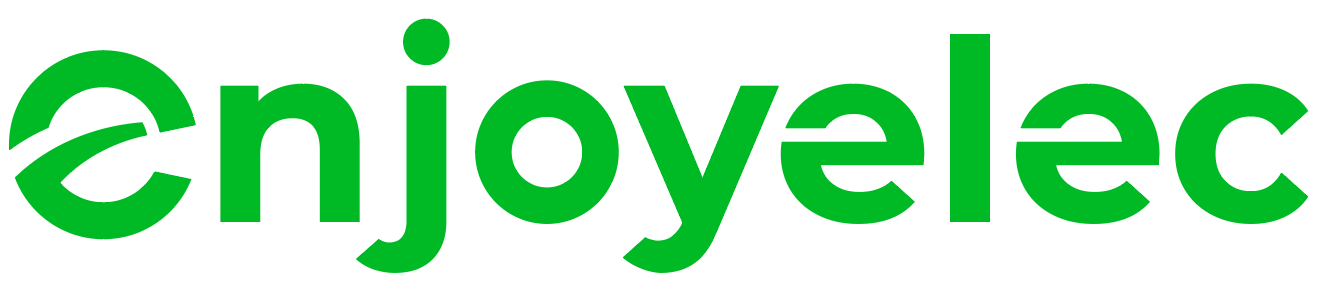Questions Meet Answers
HEMS Controller
- Ensure that the router signal is strong and that all devices are within the effective connection range.
- Check for any IP conflict issues within the local area network (LAN). It is recommended to configure fixed IP addresses for the controller and each home device through the router settings.
If neither of these solutions resolves the problem, please contact us for further assistance!
- Turn off your mobile phone's Bluetooth, then turn it back on and attempt to pair the devices again. Check to see if the connection can be successfully established.
- Try pairing the Bluetooth with a different brand of mobile phone to determine if the issue is related to the Bluetooth version on your current device.
If neither of these solutions resolves the problem, please contact us for further assistance!
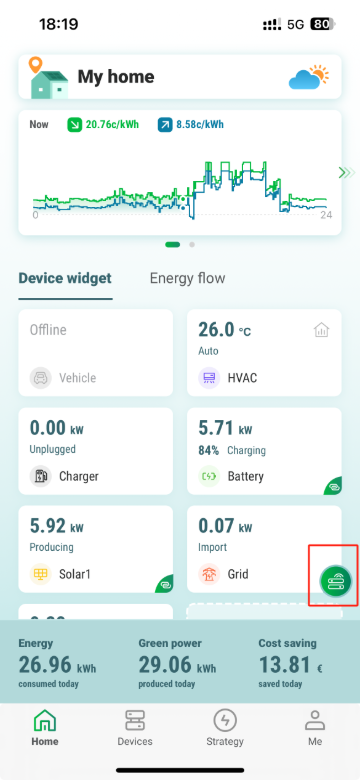
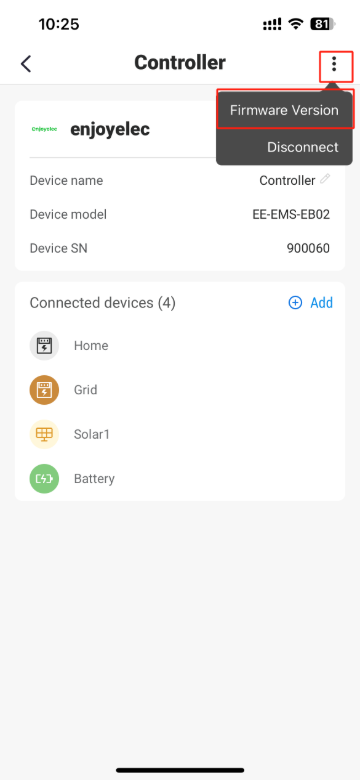
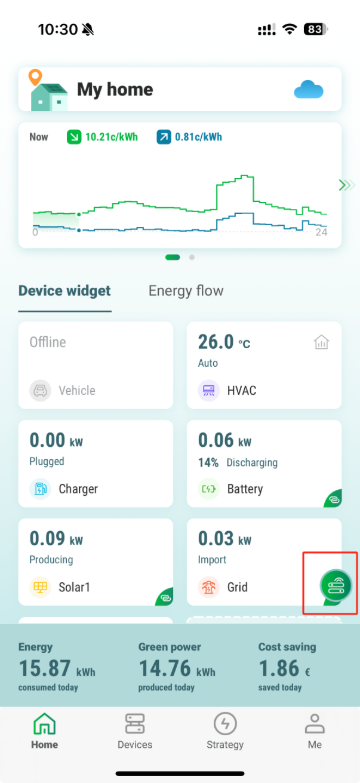
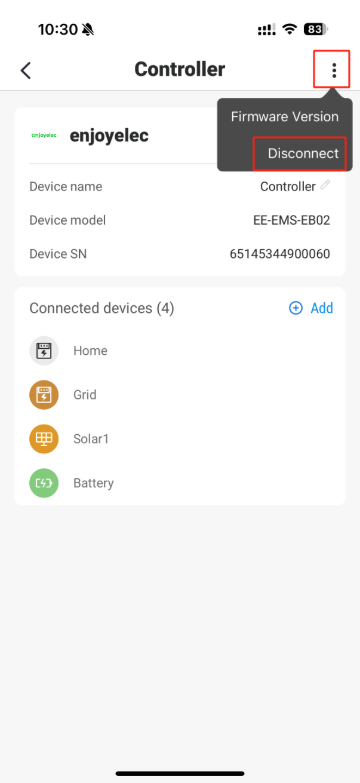
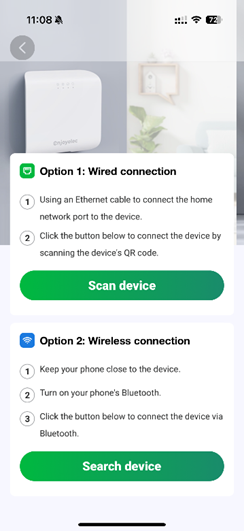
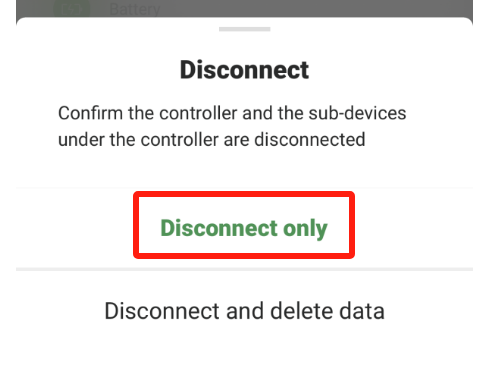
HEMS Controller Supported equipment list
Near the electrical panel: This allows for easy connection to power and other devices.
In a well-ventilated area: Ensures proper heat dissipation and prevents overheating.
In an easily accessible location: Facilitates maintenance and inspection.
Away from humid environments: Prevents moisture damage to the device.
Close to the Wi-Fi router: Ensures a good network connection for data transmission.
Choosing the right location can ensure the device’s performance and longevity.
Still need help with enjoyelec
Please leave your questions in the chart below, and we will get back to you as soon as possible.