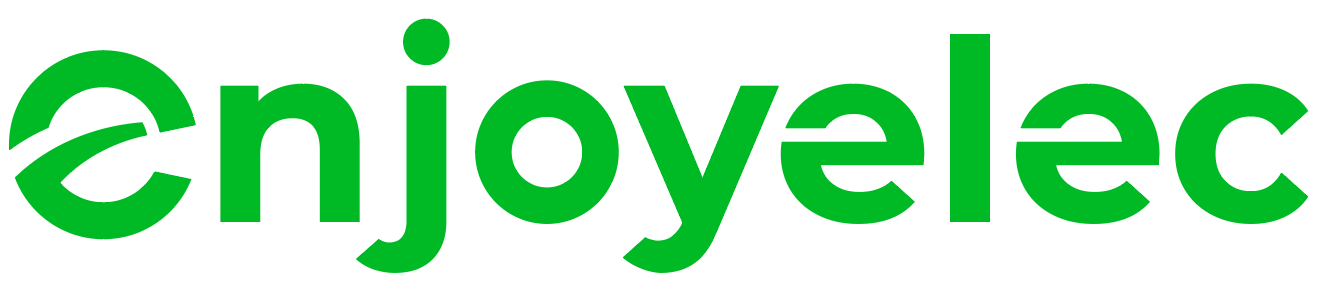Support center
Provide you with comprehensive product operation guidelines
Installer
To ensure that your inverter can be smoothly integrated into the HEMS system, it is recommended to follow the steps below:
Step 1 – Confirm the connection method and interface parameters of the inverter to the HEMS system
- Modbus-RTU communication has been established between the HEMS Controller and most models of Growatt Inverters. You can use RS485 wiring to connect the two devices.
- Refer to the Growatt Inverter User Manual to confirm the exact location of the RS485 interface, as well as the factory default parameters and the method for modifying them.
Step 2 – Establish the correct connection between the inverter and the HEMS Controller
- Based on the RS485 interface parameters of the Growatt Inverter, connect the RS485 cable to the corresponding RS485 interface of the HEMS Controller.
(The interface parameters and configuration method for the HEMS Controller can be found in the detailed examples below or in the User Manual and other materials.)
Step 3 – Enter interface parameters in the enjoyelec app
- After completing the wiring, power on the devices. Open the enjoyelec app to bind the device and enter the interface parameters that match the actual setup.
(For detailed instructions on configuring the app, please refer to the User Manual.) - Once the configuration is complete, the Growatt Inverter will be integrated into the HEMS system, allowing you to perform functions such as querying and controlling the device via the app.
Example
The following provides a detailed explanation of the process for integrating the inverter into the HEMS system, using the Growatt Inverter model SPF 5000TL HVM-WPV as an example:
Step 1 – Confirm the connection method and interface parameters of the inverter to the HEMS system
SPF 5000TL HVM-WPV:
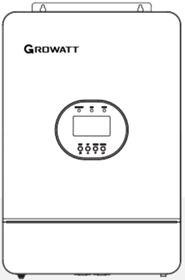
The communication interface of the Growatt Inverter is located at the bottom of the device. By consulting the Inverter’s User Manual, you can find that the Communication interface (COM) is located as follows:
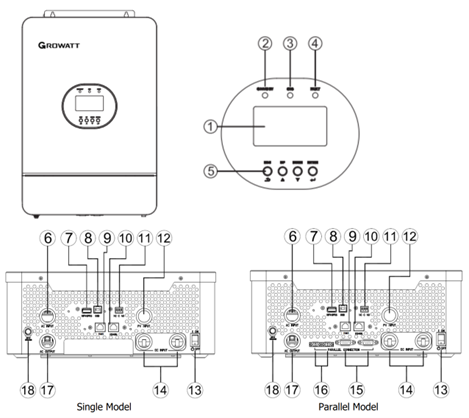
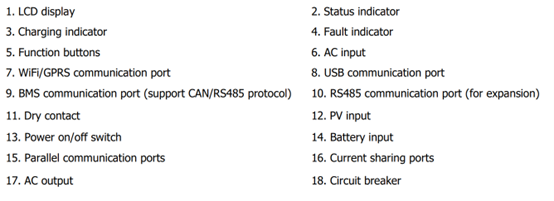
According to the user manual, the RJ45 port marked as “9” is used for RS485 communication. The pinout of the RJ45 connector is shown in the diagram below:
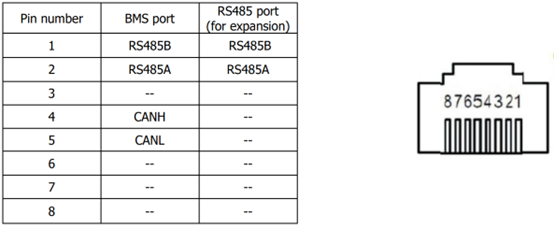
The baud rate of the RS485 port on the Growatt Inverter is typically set to 9600 by default.
If you need to verify or modify relevant parameters, you can use the Growatt Inverter app to scan the QR code near the inverter, connect to the inverter, and enter the app’s configuration page to view or make changes.
Step 2 – Establish the correct connection between the inverter and the HEMS Controller
When connecting the inverter to the HEMS Controller via RS485, it is essential to ensure that the port parameters of both devices match. The port location for the controller with a baud rate of 9600 is shown in the diagram:

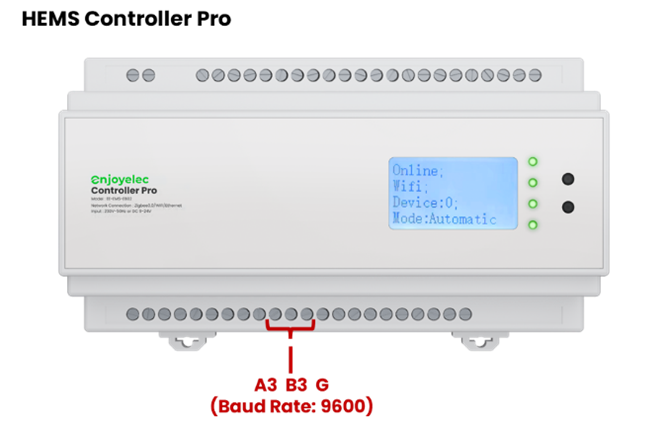

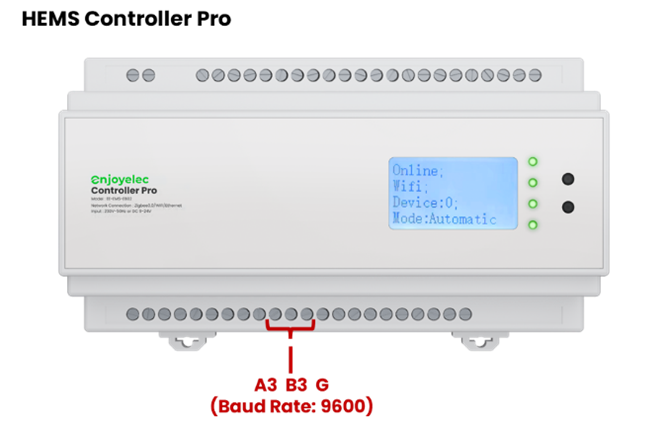

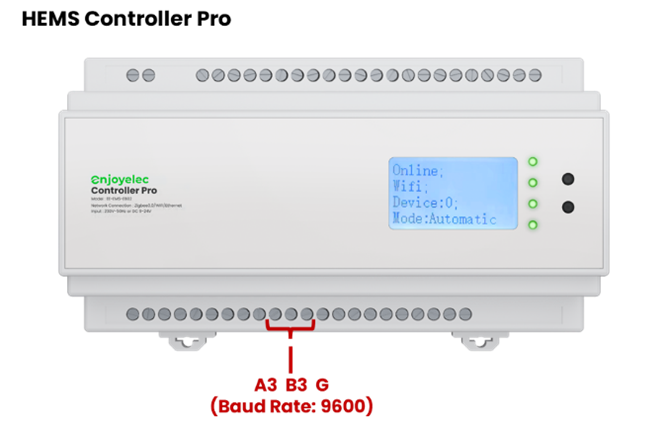
(For selecting a different baud rate, please refer to the user manual for verification.)
- To ensure proper wiring, carefully differentiate the colors of the A and B cables, making sure the port sequence on the Controller matches that on the Inverter.
- If a port with a different baud rate is required, consult the User Manual to identify the appropriate port, or use the enjoyelec app to configure the port parameters directly on the Controller.
Step 3 – Enter interface parameters in the enjoyelec app
After completing the physical connection between the Inverter and the Controller, the relevant parameters need to be configured in the enjoyelec app:
- In the app, select the device type, brand, and model of the device connected to the Controller.
- Configure the communication method between the Controller and the Inverter in the app, including the communication protocol, physical port number, port parameters, etc.
- Once the parameter configuration is complete, send the configuration information to the Controller. The Controller and the sub-device will begin pairing and establishing a connection, enabling data collection and control of the sub-device.