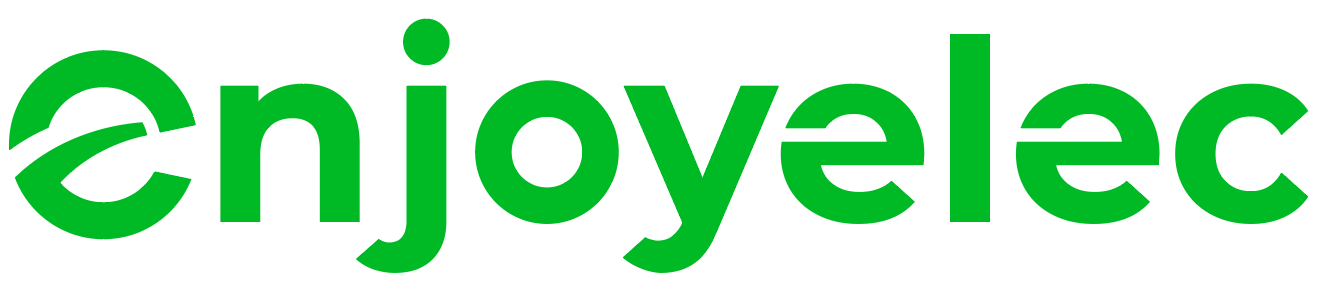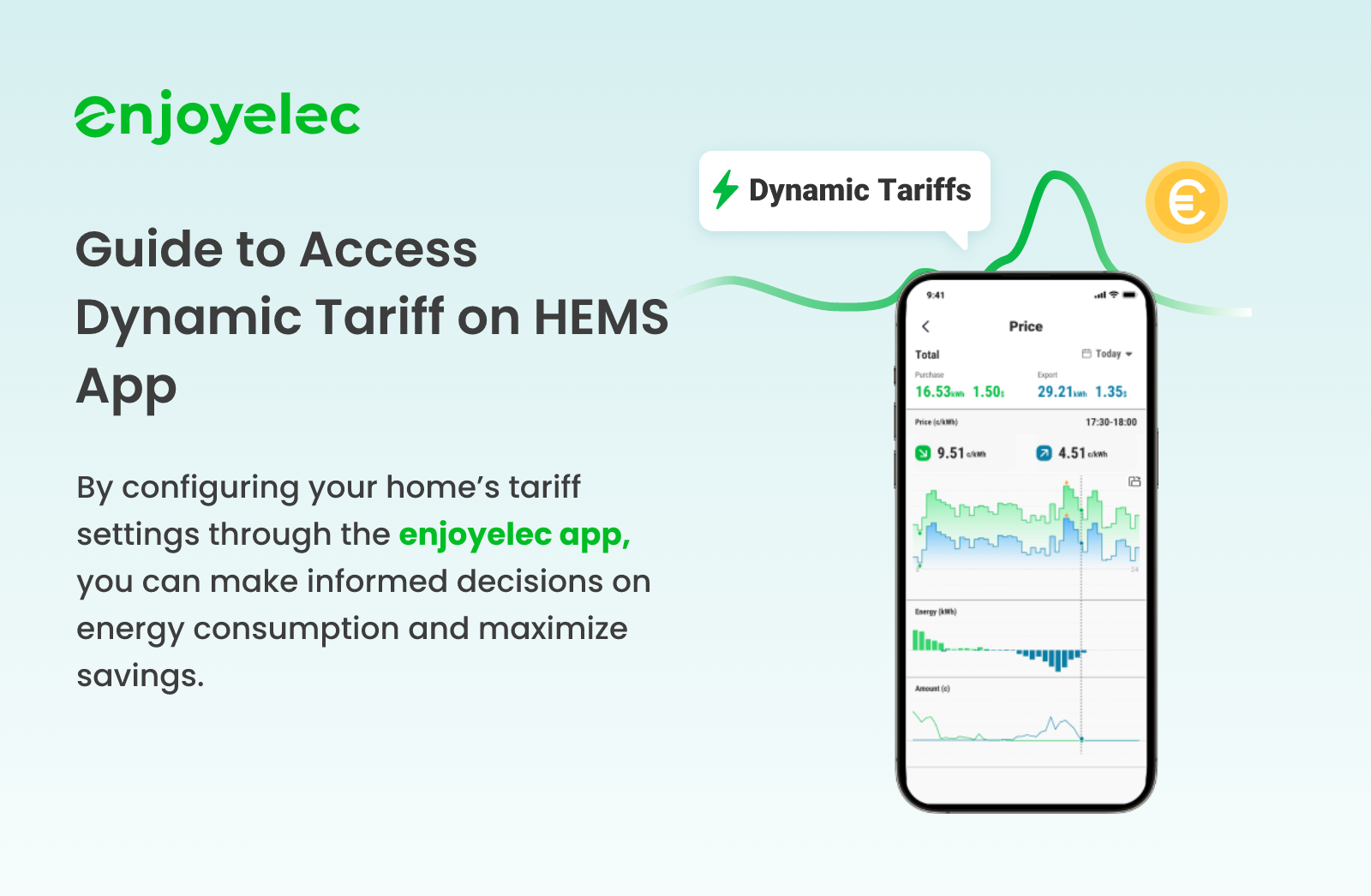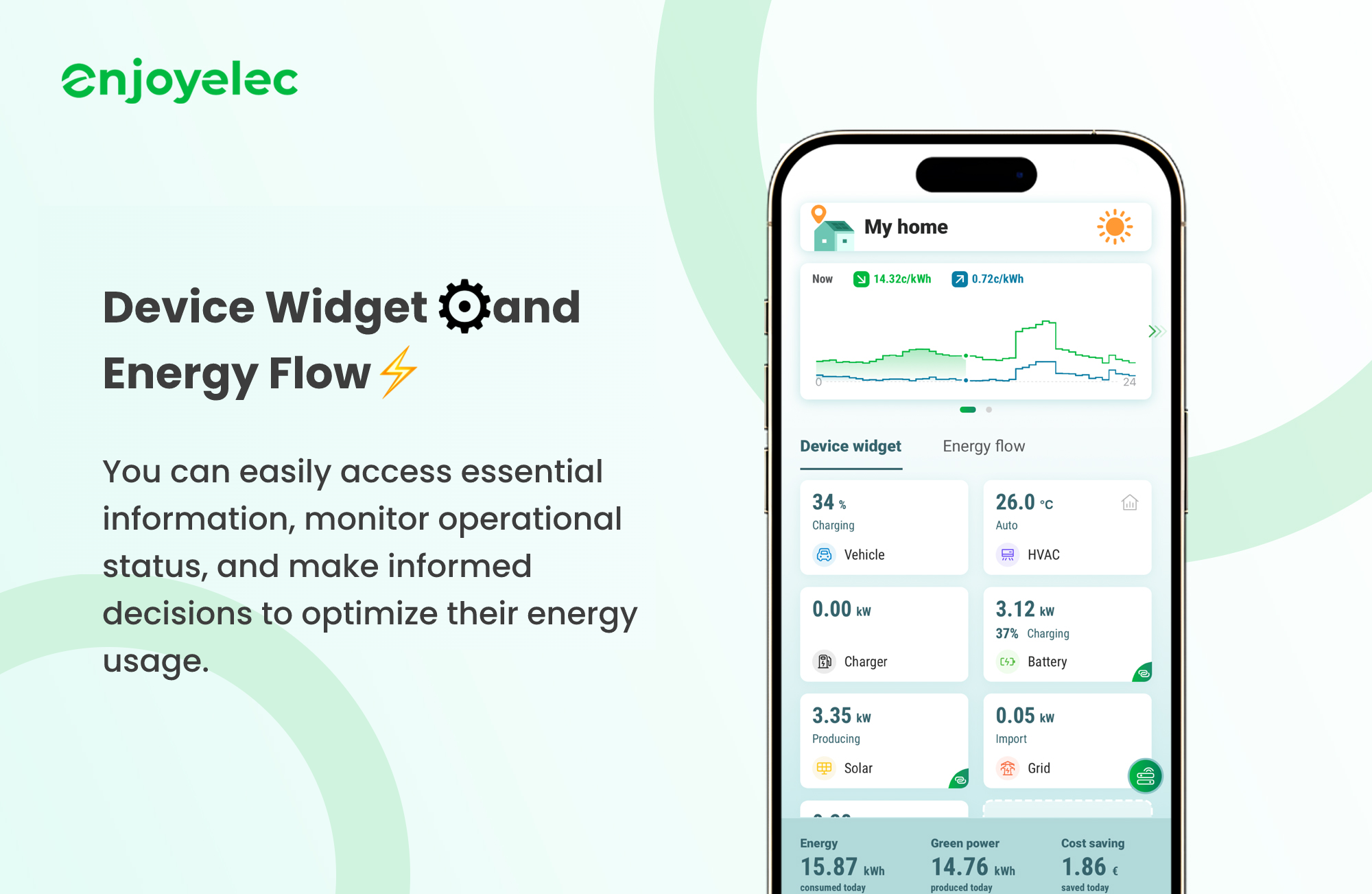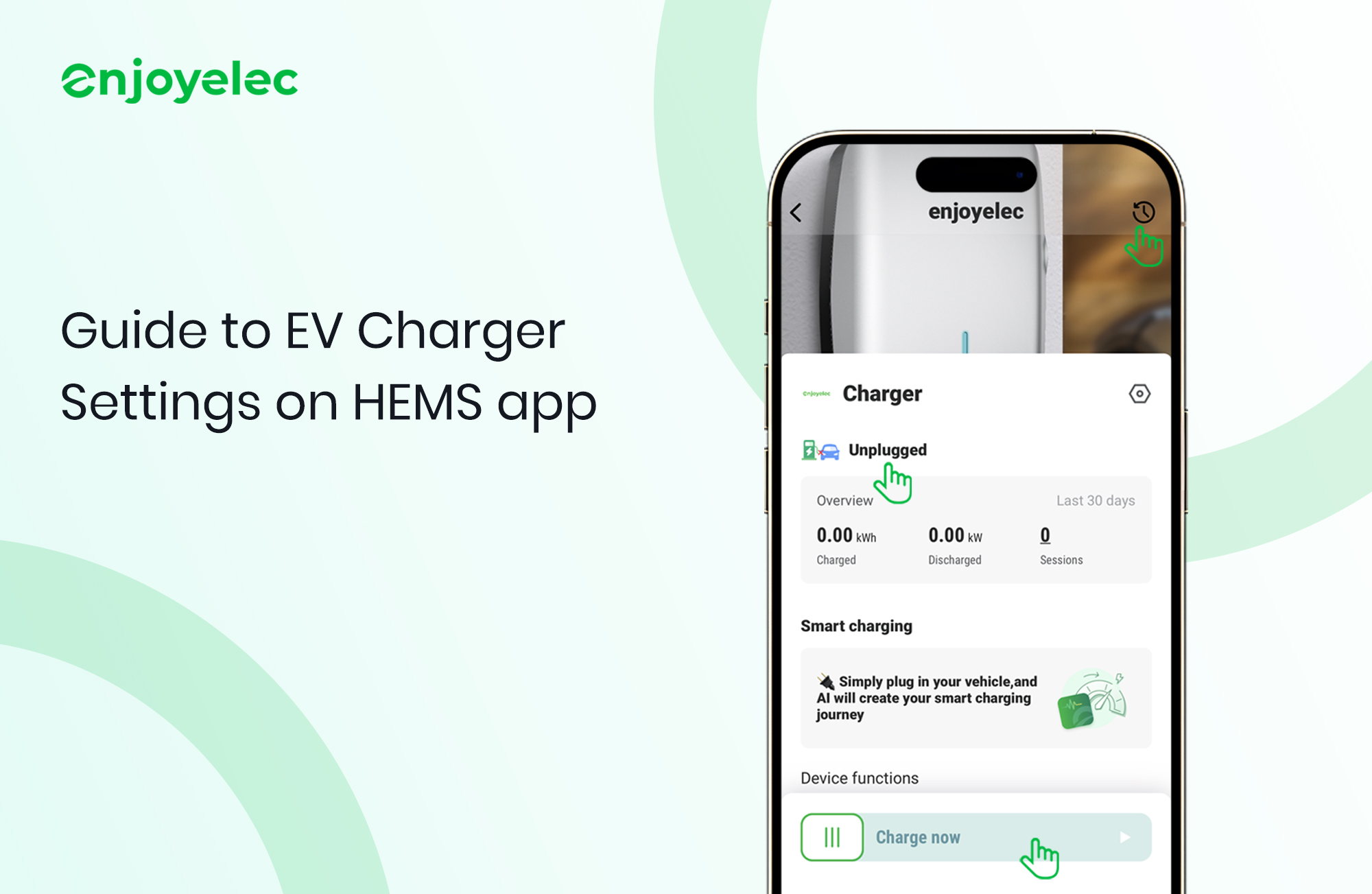OCPP-compatible Charger Configuration Manual
If you can’t find your charger on the devices page of your enjoyelec app, you can now connect your OCPP compatible chargers by simply configuring your charger with the unique ID and URL provided by enjoyelec. First update your enjoyelec app to the latest version.
Step 01
Connect the Charger to WiFi (If already connected, proceed to Step 2)
Follow the charger manufacturer’s user manual to connect the charger to your home WiFi network to work with enjoyelec.
This process usually involves using an app or a specific webpage. Generally, you will need to enable the WiFi switch, enter your home WiFi network name and password, and connect the charger to your home WiFi network.
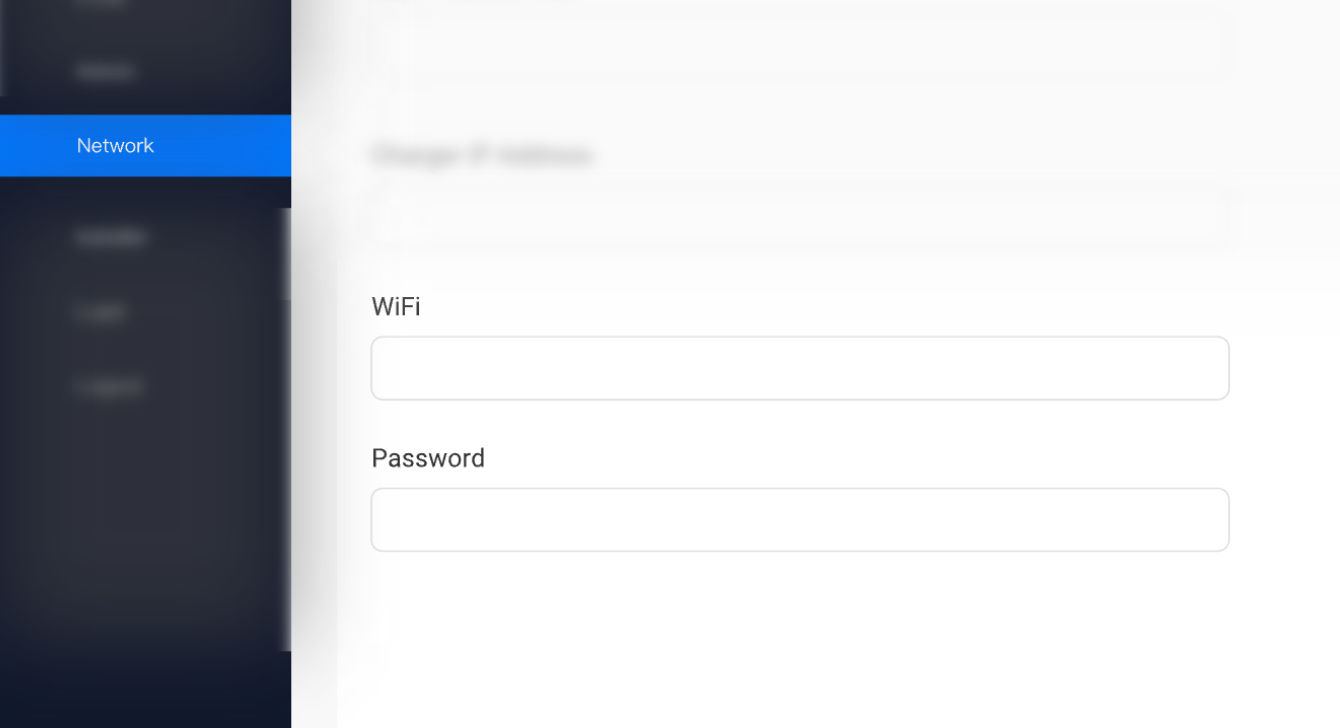
Step 02
Access the Charger Configuration Page
Follow the charger manufacturer’s user manual, access the charger configuration page.
There are usually several methods to access the configuration page:
- Download and install the specified configuration app.
- Connect directly to the charger via an Ethernet cable, then open the designated configuration URL.
- Connect to the WiFi hotspot created by the charger, then open the designated configuration URL
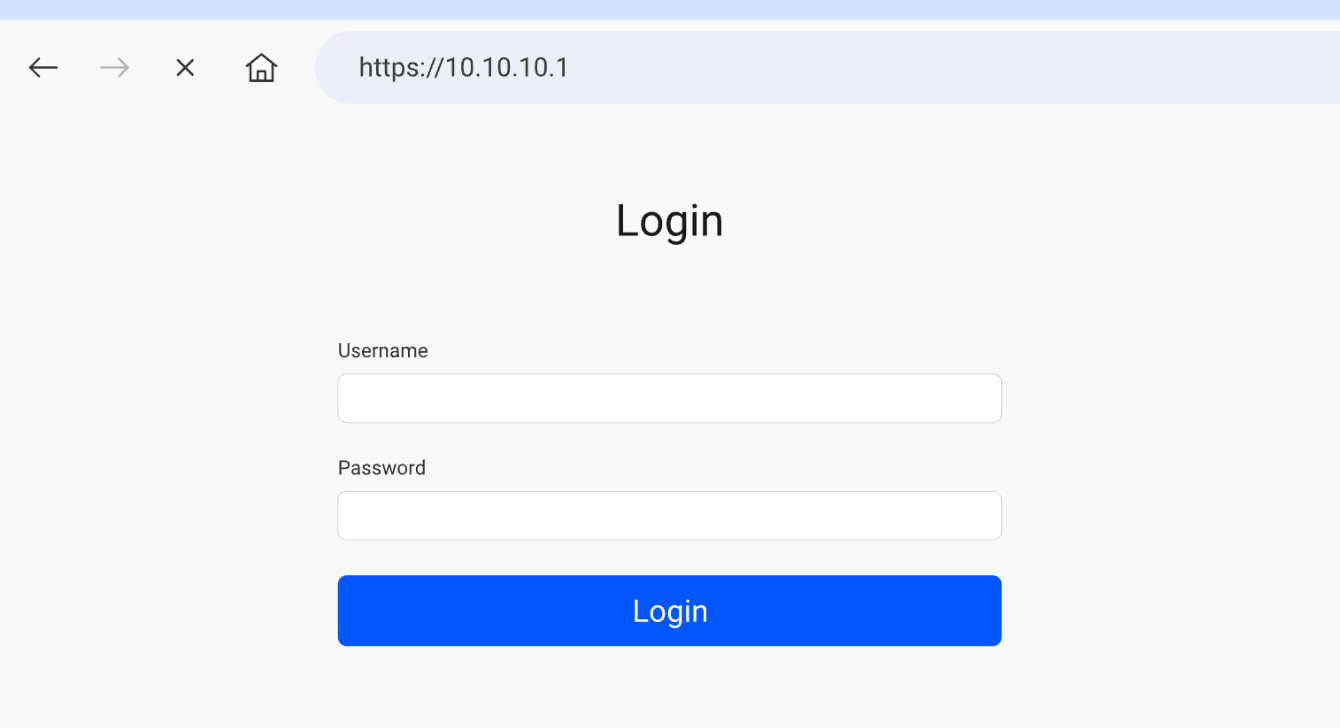
Step 03
Configure OCPP Parameters
In the configuration page, make the following settings:
• ID: Use the ID generated in the enjoyelec.
• URL:wss.com/ocpp.vppcloud.com
• Disable the following options (if available):
- Accept unknown self-signed certificates
- Verify the CS certificate
- Offline Policy Authentication
- Offline Authorisation
- User-defined certificates
- Central System Authentication Method
- Secure Central System Connection

Step 04
Check Smart Charging
Disable default smart charging configurations (if applicable).
For example, ensure features like Eco-Smart are set to off.
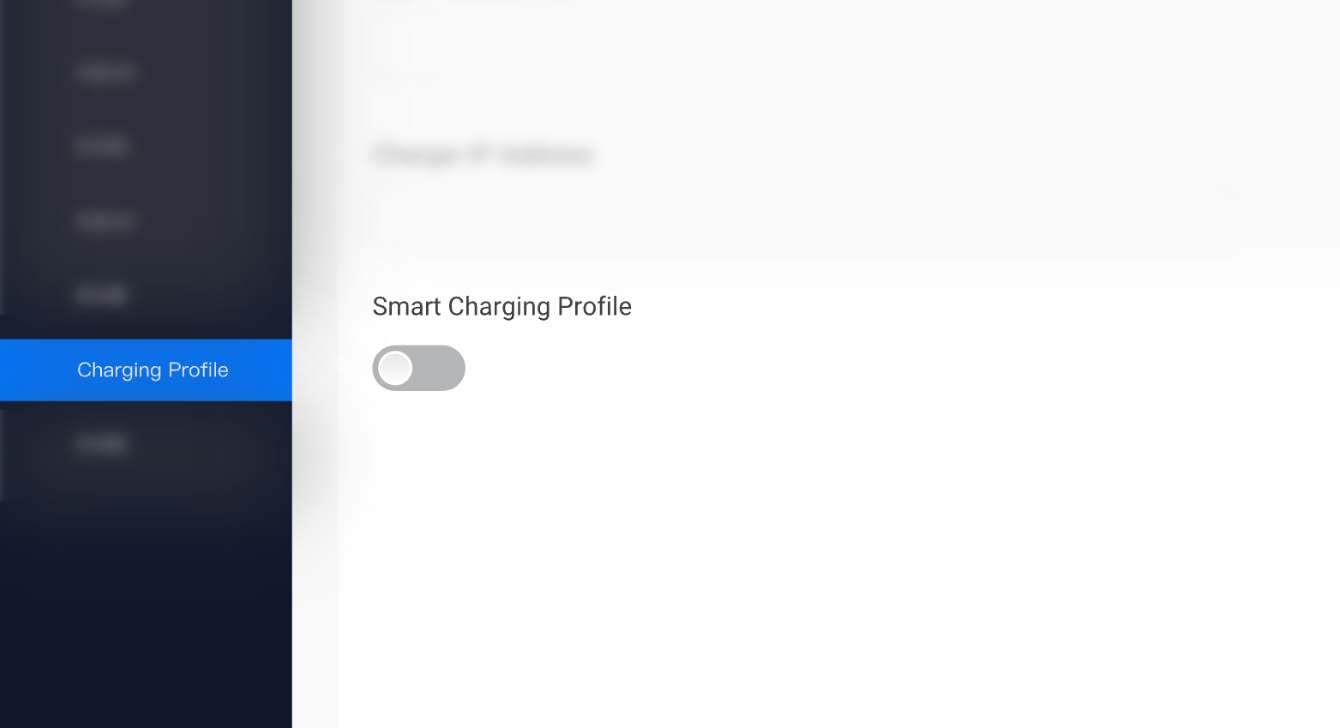
Step 05
Restart the Charger
If the configuration requires a restart to take effect, you can restart the charger via the configuration page or by pressing the restart button on the charger.
Step 06
Confirm Communication with enjoyelec
Finally, connect the charger and check its status to ensure it is not unconnected.
Then you can enjoy your smart charging journey.
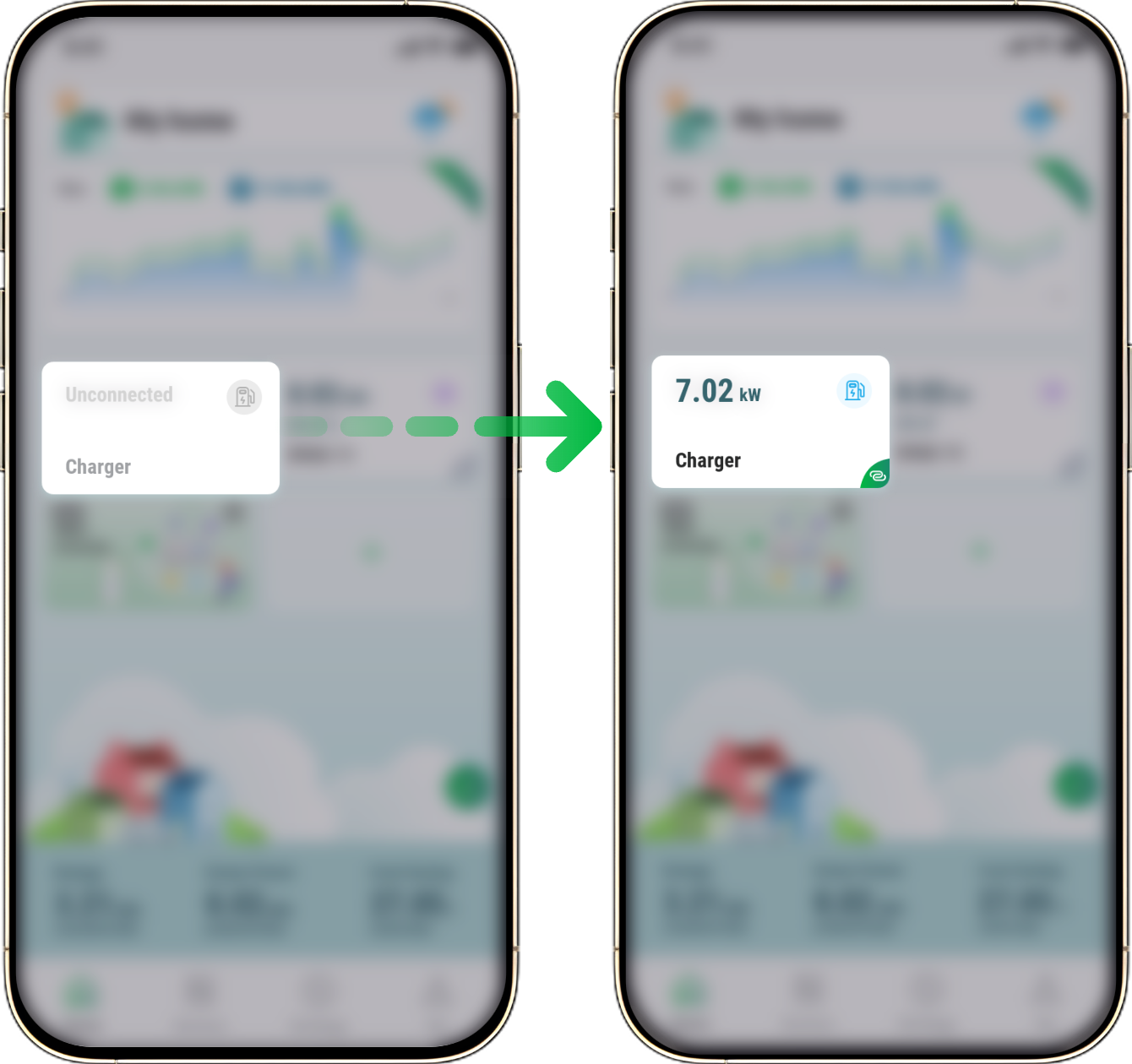
Note
If the charger manufacturer’s user manual does not provide information on how to access the configuration page, you can contact the installer for assistance with the OCPP configuration.